Welcome to the comprehensive guide for Pironman, a versatile mini PC kit designed for Raspberry Pi. This guide helps you master assembly, software setup, and customization.
Overview of Pironman and Its Key Features
Pironman is a compact, customizable mini PC kit designed for Raspberry Pi, offering a robust platform for various projects. It features a 0.96-inch OLED display showing system stats like CPU usage, temperature, and IP address. The kit includes a tower cooler for efficient heat management, ensuring optimal performance even under heavy loads. With support for NVMe SSDs, Pironman enhances storage and processing speeds. It also includes an IR receiver for media center applications and an external GPIO extender for easy access to pins. The aluminum and acrylic construction provides durability and a sleek design. Pironman supports power status memory, enabling automatic boot after accidental shutdowns. Its compatibility with systems like Kodi and Volumio makes it versatile for entertainment, office tasks, and more.

Hardware Setup and Assembly
This section guides you through the physical setup of Pironman, ensuring all components are properly assembled and connected for optimal performance and functionality. Carefully follow each step.
Unboxing and Verifying All Components
Carefully unbox your Pironman kit and verify all components are included. Ensure the main body, OLED display, power button, IR receiver, and GPIO extender are present. Check for any visible damage or missing parts. If something is missing or damaged, contact SunFounder immediately. Review the instruction sheet for a detailed list of components. Organize the parts to streamline the assembly process. Pay special attention to cables and connectors, ensuring they are properly labeled and undamaged. This step is crucial to avoid issues during assembly. Refer to the provided diagrams for visual confirmation of each part. Once verified, you’re ready to proceed with the assembly of your Pironman device.
Step-by-Step Assembly Instructions
Begin by assembling the main body of your Pironman. Attach the acrylic side panel and secure it with the provided screws. Next, install the Raspberry Pi into the designated slot, ensuring it is aligned properly. Connect the OLED display to the GPIO extender and mount it on the front panel. Install the power button and IR receiver, following the diagram for correct placement. Carefully connect all cables, including the USB-to-M.2 SATA SSD adapter, to their respective ports. Tighten all connections firmly but avoid over-tightening. Finally, place the tower cooler on the Raspberry Pi and secure it. Double-check all connections and components before powering on; Refer to the visual guide for precise instructions and ensure each step is completed accurately. This ensures a stable and functional setup for your Pironman device.
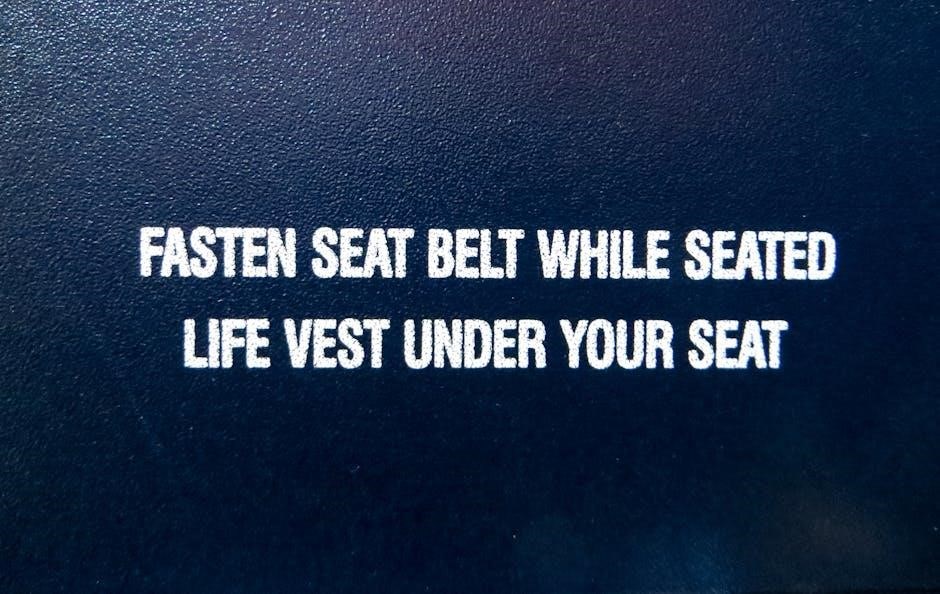
Software Installation and Configuration
Install the operating system using Raspberry Pi Imager, then configure essential software and add-ons for optimal performance. Follow step-by-step guides for a seamless setup experience.
Installing the Operating System on Pironman
To install the operating system on Pironman, start by using the Raspberry Pi Imager tool to write the OS image to an NVMe SSD or microSD card. Ensure the SSD is properly connected to the Pironman board. After imaging, insert the media into the Raspberry Pi slot and power on the device. The system will boot automatically. For NVMe SSDs, additional configuration may be required to enable booting from the SSD. Follow the on-screen instructions to complete the setup. Once installed, the OLED display will show system information like CPU usage and IP address. If issues arise, refer to the troubleshooting section for common fixes. Proper installation ensures optimal performance for all Pironman features.
Setting Up Pironman Software and Add-ons
After installing the operating system, proceed to set up the Pironman software and add-ons. Open the Settings menu and navigate to the Add-ons section. Click the plus sign at the bottom right to access the add-on store. Search for the Pironman 5 add-on in the SunFounder list and install it. Ensure you’re using the correct version, as scripts for different versions aren’t interchangeable. Post-installation, configure the OLED display to show system information like CPU usage and IP address. Adjust settings for RGB LEDs and fans if necessary. Refer to the provided links or video guides for detailed configuration steps. If issues arise, consult the troubleshooting section or contact SunFounder support for assistance. Proper setup ensures all Pironman features function optimally.

Advanced Configuration and Customization
Dive into customizing your Pironman setup by tweaking the OLED display, RGB LEDs, and fan settings. Explore advanced power management options for optimal performance and aesthetics.
Configuring the OLED Display and Power Management
The Pironman’s OLED display provides essential system information like CPU usage, temperature, and IP address. To customize it, modify the config.txt file to enable or disable specific metrics. For power management, ensure the power button is correctly configured to remember its status, allowing automatic boot after an unexpected shutdown. The IR receiver can be set up for media center applications, enhancing usability. Additionally, the power status memory feature ensures your Pironman resumes its previous state after a power interruption. Follow the provided script tutorials to adjust these settings for a seamless experience. Proper configuration ensures optimal performance and functionality of your mini PC kit.
Customizing RGB LEDs and Fan Settings
To customize the RGB LEDs and fan settings on your Pironman, you’ll need to access the specific software tools provided. The RGB LEDs can be programmed to display different colors and patterns based on system status or personal preference. You may need to edit configuration files or use specialized scripts to achieve the desired effects. Additionally, the fans can be adjusted for optimal cooling performance, with options to set automatic speed control based on CPU temperature. Ensure that any modifications are done carefully to maintain system stability and performance. Refer to the provided documentation or community resources for detailed instructions and troubleshooting tips to enhance your Pironman’s visual and functional appeal.

Troubleshooting Common Issues
Common issues with Pironman include hardware malfunctions and software glitches. Always check connections, update drivers, and consult the official manual or community forums for solutions.
Resolving Hardware-Related Problems
Hardware issues with Pironman often stem from faulty connections or component malfunctions. First, ensure all cables are securely connected and not damaged. If the OLED display isn’t functioning, check the power supply and GPIO pins for proper alignment. For fans or RGB LEDs that won’t activate, verify their connections to the mainboard and confirm power settings in the software. Cooling issues may arise if the tower cooler isn’t properly seated or if dust accumulates. Clean the cooler regularly and ensure proper airflow. If problems persist, refer to the troubleshooting section in the official manual or contact SunFounder support for assistance. Always power down the device before attempting hardware repairs to avoid damage.
Fixing Software and Connectivity Issues
Software and connectivity problems with Pironman can often be resolved by restarting the system or checking network settings. Ensure the Raspberry Pi is properly connected to the internet and that all necessary drivers are installed. If the OLED display isn’t showing system info, verify that the software for the display is correctly configured. For RGB LEDs or fans not responding, check the software settings and ensure the connections are secure. Connectivity issues with add-ons like the IR receiver or USB devices can be addressed by reinstalling or updating the relevant software libraries. If problems persist, consult the official SunFounder documentation or contact their support team for further assistance. Regularly updating your system and software ensures optimal performance.
