Welcome to the RCA RPJ136 Multimedia Projector, designed for home theater and presentation needs. This compact device offers easy connectivity via HDMI, Bluetooth, and Airplay, ensuring a seamless viewing experience. The manual provides detailed setup, safety, and troubleshooting guidance to help you maximize its features.
1.1 Overview of the RCA RPJ136 Multimedia Projector
The RCA RPJ136 Multimedia Projector, manufactured by Curtis International Ltd., is a versatile device designed for home theater and professional presentations. It supports multiple connectivity options, including HDMI, AV, VGA, Bluetooth, and Airplay, ensuring seamless integration with various devices. The projector offers adjustable settings for focus, keystone, and image quality, making it a practical choice for different viewing environments. Its compact design and user-friendly interface enhance the overall experience.
1.2 Key Features of the RCA RPJ136
The RCA RPJ136 features HDMI, AV, and VGA connectivity, Bluetooth and Airplay wireless support, and adjustable focus and keystone for clear images. It supports various installation setups, including front and rear table or ceiling configurations. The projector also offers customizable display settings and a user-friendly remote control for easy navigation and adjustments, ensuring an optimal viewing experience across different scenarios.
Important Safety Instructions
Read the manual carefully before use to ensure safe operation. Avoid overheating, handle electrical parts with care, and follow all guidelines to prevent damage or injury.
2.1 General Safety Precautions
Always read the manual carefully before operating the RCA RPJ136 Projector. Ensure proper ventilation to avoid overheating. Place the projector on a stable, flat surface away from water and direct sunlight. Avoid touching electrical components or lamp. Keep children away during operation. Unplug the device when not in use. Check for loose connections if the power light does not turn on.
2.2 FCC Compliance and Regulations
The RCA RPJ136 Projector complies with Part 15 of the FCC rules. Operation is subject to two conditions: (1) the device may not cause harmful interference, and (2) it must accept any interference received. This equipment generates and uses radio frequency energy and, if not installed correctly, may cause interference. FCC ID: LCS180515064AE. Follow all guidelines to ensure regulatory compliance and safe operation.
Installation and Setup
The RCA RPJ136 Projector supports various installation configurations, including front and rear table/ceiling setups. Adjust focus and keystone for optimal image quality and alignment.
3.1 Different Installation Configurations (Front Table, Front Ceiling, Rear Table, Rear Ceiling)
The RCA RPJ136 offers flexible installation options. For front table setup, place it on a stable surface facing the screen. Front ceiling mounting provides an immersive experience. Rear table and ceiling configurations are ideal for projecting from behind, ensuring minimal glare and optimal image quality. Each setup requires proper alignment and adjustments for best results.
3.2 Adjusting Focus and Keystone for Optimal Image Quality
Adjust the focus by turning the lens ring until the image is sharp. For keystone correction, use the remote or projector buttons to align the image edges, ensuring a rectangular shape. Proper focus and keystone adjustments eliminate distortions, providing a clear and precise visual experience. These settings are crucial for maintaining image quality across different installation configurations.
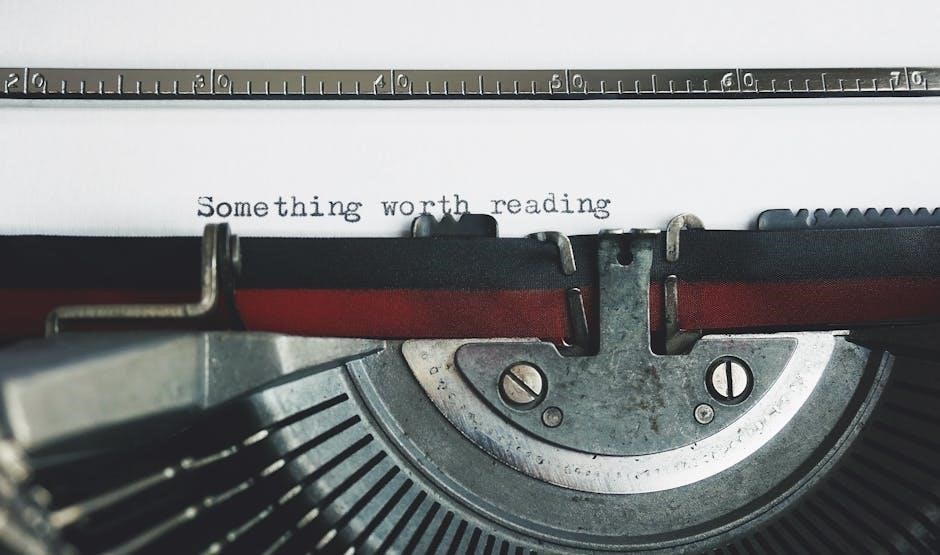
Connectivity Options
The RCA RPJ136 supports HDMI, AV, VGA, Bluetooth, and Airplay connections, enabling easy linking to devices like laptops, smartphones, and tablets for versatile and high-quality output.
4.1 Connecting Devices via HDMI, AV, and VGA Cables
Connect your devices to the RCA RPJ136 using HDMI, AV, or VGA cables. HDMI provides high-definition video and audio, while AV and VGA support legacy devices; Ensure cables are securely plugged into the correct ports on the projector and your device. Power on the projector and select the appropriate input source for a stable connection. Proper cable management ensures optimal performance and minimizes signal interference.
4.2 Using Bluetooth and Airplay for Wireless Connections
Enhance your experience with wireless connectivity via Bluetooth and Airplay. Enable Bluetooth on your device, search for the projector, and pair to stream audio. For Airplay, ensure your iOS or macOS device is connected to the same Wi-Fi network as the projector. Select the RCA RPJ136 from the Airplay menu to mirror content wirelessly. These options eliminate cable clutter and provide a seamless, stable connection for high-quality audio and video streaming.
Image Adjustment and Quality
Adjust brightness, contrast, and color balance for optimal image clarity. Use the zoom feature to customize the screen size and ensure sharp visuals for an enhanced viewing experience.
5.1 Adjusting Brightness, Contrast, and Color Settings
Access the on-screen menu to fine-tune brightness, contrast, and color balance for optimal image quality. Use the remote control to navigate and adjust these settings, ensuring vibrant and clear visuals. Proper calibration enhances viewing comfort and ensures accurate color representation, making every image crisp and lifelike for an immersive experience.
5.2 Zoom and Throw Ratio Adjustments
Use the zoom feature to adjust image size without moving the projector. The throw ratio ensures proper image scaling for your screen size. Adjustments are made via the remote or manual controls, allowing precise customization. This feature optimizes the viewing experience, ensuring sharp and clear visuals from any distance, perfect for both home and presentation environments.

Remote Control Functions
The remote control allows easy navigation of menus, adjustment of settings, and activation of features like power on/off and input selection. Use it to customize your viewing experience effortlessly.
6.1 Navigating the Remote Control Buttons
The remote features an intuitive layout with buttons for power, menu navigation, and quick access to settings like brightness and volume. The directional arrows help scroll through options, while specific buttons allow direct input selection and display adjustments. Familiarize yourself with the layout to efficiently control the projector’s functions and optimize your viewing experience. Regular use will enhance your proficiency with the remote.
6.2 Using the Remote for Image and Settings Adjustments
The remote allows precise control over image quality and projector settings. Use the buttons to adjust brightness, contrast, and color balance for optimal viewing. Access the on-screen menu to fine-tune settings like keystone correction and zoom. Dedicated buttons simplify navigation, enabling quick adjustments without disrupting playback. This ensures a tailored viewing experience, enhancing both image clarity and overall performance of the RCA RPJ136 projector.
Advanced Settings and Customization
Explore advanced features like on-screen menu navigation and display customization. Tailor settings for movies, gaming, or presentations, optimizing image quality and performance for diverse viewing scenarios.
7.1 Accessing and Navigating the On-Screen Menu
Access the on-screen menu by pressing the Menu button on the remote. Navigate using the arrow keys to adjust settings like brightness, contrast, and color. Use the OK button to select options. Customize display settings for different scenarios, such as movies or gaming. Exit the menu by pressing Menu again or waiting for the timeout. This feature allows precise control over image quality and performance.
7.2 Customizing Display Settings for Different Viewing Scenarios
Customize display settings for movies, gaming, or presentations by selecting predefined modes in the on-screen menu. Choose Cinema Mode for vibrant colors and contrast, Game Mode for reduced input lag, or Presentation Mode for clarity. Adjust brightness, contrast, and color balance to suit your content. Use the remote to easily switch modes and optimize your viewing experience for any scenario.
Troubleshooting Common Issues
Resolve power problems by checking connections and the power button. Address connectivity issues by restarting devices and ensuring cables are securely connected. Refer to the manual for detailed solutions to common problems and optimal performance of your RCA RPJ136 projector.
8.1 Power Issues and Solutions
If the projector’s power light is off, ensure it’s properly plugged into a working outlet and the power button is pressed. Check for loose connections or tripped circuit breakers. If issues persist, consult the manual or contact RCA support for further assistance. Always follow safety guidelines to avoid potential damage to the device.
8.2 Resolving Connectivity and Image Display Problems
Check all cable connections for looseness or damage. Restart the projector and ensure the correct input is selected. For image issues, adjust focus and keystone settings. If problems persist, consult the manual for troubleshooting steps or contact RCA customer support for professional assistance. Always ensure proper installation and setup to maintain optimal performance and image quality.

Maintenance and Care
Regularly clean the lens and exterior to maintain performance. Replace the lamp and other consumable parts as needed. Follow manual guidelines for optimal projector longevity and functionality.
9.1 Cleaning the Lens and Projector Exterior
Regular cleaning ensures optimal image quality and longevity. Use a soft, dry microfiber cloth to wipe the lens and exterior surfaces. For stubborn smudges, dampen the cloth with distilled water. Avoid harsh chemicals or abrasive materials that could scratch the surfaces. Clean the lens gently to prevent damage. Never spray liquids directly onto the projector or lens. Proper maintenance enhances performance and preserves the device’s appearance.
9.2 Replacing the Lamp and Other Consumable Parts
Replace the lamp when the image brightness diminishes. Turn off the projector, let it cool, then locate the lamp compartment. Remove the old lamp carefully and insert the new one, ensuring it clicks into place. Use only compatible replacement lamps to maintain performance. Check for other consumable parts like air filters and replace as needed. Refer to the manual or contact RCA support for assistance.

Compliance and Regulatory Information
The RCA RPJ136 complies with FCC regulations, specifically Part 15. Operation is subject to conditions: (1) it may not cause harmful interference, and (2) it must accept any interference received. The FCC ID is LCS180515064AE. This device adheres to radio frequency energy safety guidelines, ensuring safe and regulated operation.
10.1 FCC ID and Compliance Details
The RCA RPJ136 projector is FCC ID certified as LCS180515064AE, ensuring compliance with Part 15 of the FCC rules. Operation is subject to two conditions: (1) it may not cause harmful interference, and (2) it must accept any interference received. This certification guarantees the device operates within federal regulations, ensuring safe and regulated use in various environments.
10.2 Radio Frequency Energy and Safety Guidelines
The RCA RPJ136 projector generates and uses radio frequency energy. Proper installation and use as per the manual are essential to avoid harmful interference. Users should follow safety guidelines to minimize exposure and ensure compliance with FCC regulations. This ensures safe operation and prevents interference with other electronic devices, maintaining optimal performance and user safety.
User Support and Resources
Access comprehensive support through the RCA RPJ136 user manual, available online for free. Contact RCA customer support directly for troubleshooting help and service inquiries, ensuring optimal product use and resolution of any technical issues efficiently.
11.1 Accessing the RCA RPJ136 User Manual Online
To access the RCA RPJ136 user manual online, visit the official RCA website or trusted manual repositories. Select the desired file, click “Download,” and complete the verification process. This ensures you obtain the latest version, providing detailed installation, usage, and troubleshooting guidance for optimal projector functionality. The manual is available in PDF format for easy viewing and printing, ensuring convenience for all users.
11.2 Contacting RCA Customer Support for Assistance
For assistance with the RCA RPJ136, visit the official RCA website and navigate to the support section. You can contact customer support via phone, email, or live chat. Representatives are available Monday to Friday during business hours. The website also offers a comprehensive support section with FAQs, troubleshooting guides, and downloadable resources to address common inquiries and technical issues efficiently.
The RCA RPJ136 Multimedia Projector offers a versatile and user-friendly solution for home entertainment and professional presentations. Its robust features and easy setup ensure an excellent viewing experience. By following the manual, users can unlock its full potential and enjoy high-quality visuals effortlessly. Regular maintenance and updates will ensure optimal performance over time.
For the best results, always refer to the official RCA RPJ136 manual for troubleshooting and customization. Happy projecting!
12.1 Summary of Key Features and Benefits
The RCA RPJ136 Multimedia Projector stands out with its versatile installation options, including front and rear configurations. It offers seamless connectivity via HDMI, AV, VGA, Bluetooth, and Airplay, ensuring compatibility with various devices. The projector’s adjustable focus, keystone, and zoom features deliver sharp images. Additional benefits include easy-to-use controls, a remote for settings adjustments, and a comprehensive manual for troubleshooting and customization. This makes it ideal for both home entertainment and professional use, providing a high-quality visual experience with minimal setup effort. Its compact design and user-friendly interface further enhance its appeal, making it a practical choice for diverse viewing needs.
12.2 Final Tips for Optimal Use of the RCA RPJ136 Projector
For the best experience, ensure regular maintenance by cleaning the lens and updating settings for different viewing scenarios. Check lamp hours and replace it when necessary. Use the remote to fine-tune image settings and connectivity options. Keep the projector in a well-ventilated area and avoid overheating. Always refer to the manual for troubleshooting and customization to ensure optimal performance and longevity of your device.
